Anbox: A great Android emulator on Linux
Though based on Linux, Android has diverged a long way. Anbox bridges the divide to allow Linux to run Android applications, much like WINE seeks to do for Windows.
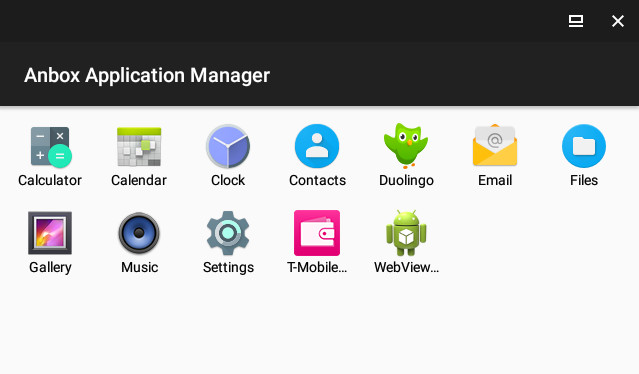
Anbox Application Manager home window.
Installation
First, repositories and prerequisites:
sudo add-apt-repository ppa:morphis/anbox-support
sudo apt update
sudo apt install anbox-modules-dkms
sudo modprobe ashmem_linux
sudo modprobe binder_linux
ls -l /dev/{binder,ashmem}The last command should return data for the newly-created /dev/binder and /dev/ashmem loadable modules.
To install Anbox proper:
snap install --devmode --edge anbox
#Instructions had beta instead of edge, but the result was out-of-date
# and led to errors that were only resolved with
#snap refresh --edge --devmode anboxAt this point, Anbox is installed and will appear in the applications list as Anbox Application Manager. As it does not come with an internal installation utility, apps must be download as .APK files and added through the Android development tools.
sudo apt install android-tools-adb android-tools-fastbootAnbox must be running for ADB to install apps on it.
anbox launch --package=org.anbox.appmgr --component=org.anbox.appmgr.AppViewActivity
#(or launch Anbox Application Manager from the GUI; opens a new window with a
# few basic apps)
adb devices
#Should list an emulator device as attached:
#List of devices attached
#emulator-5558 device
adb install '/path/to/file.apk'
#Ideally followed by something like:
#13622 KB/s (12239487 bytes in 0.877s)
#SuccessOnce installed, the app immediately appears in the open Anbox window. It may be inflexible with regards to mouse clicks and window size, and hardware or software dependencies may show up. For non-touchscreen devices, two-finger scrolling comes in handy. The basic applications I have tested so far behaved decently.